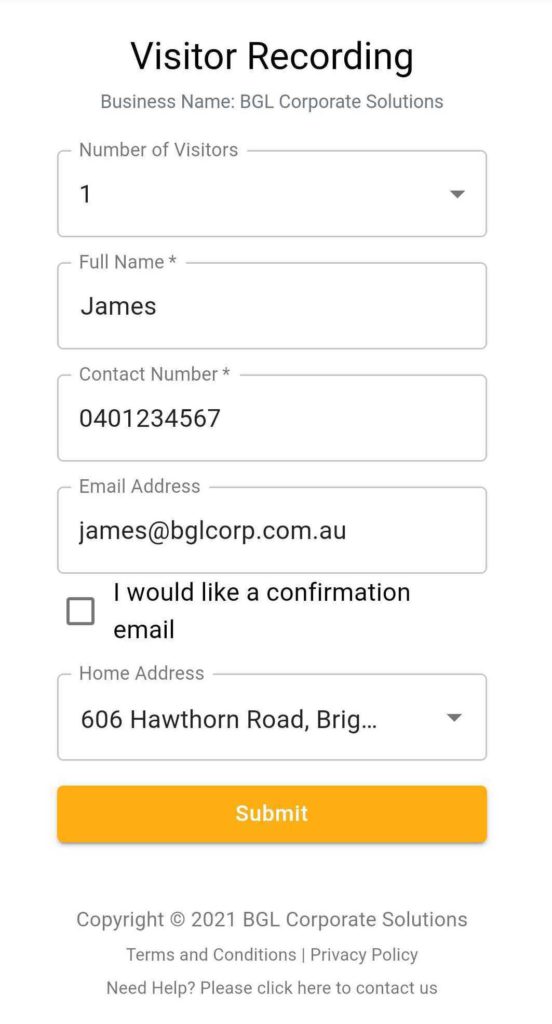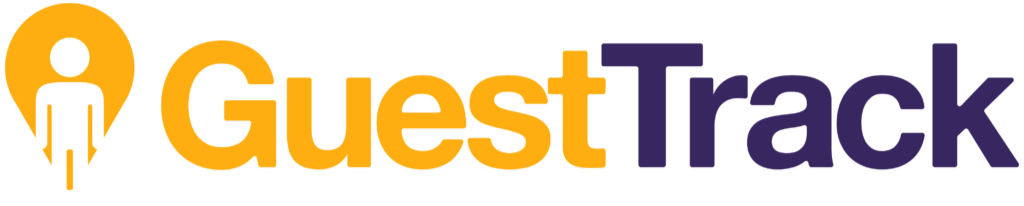The QR code won't scan
All iPhones and most of Android Phones come with built-in QR Code reader in their camera app. Visitors can scan the QR code by opening up their smartphone’s camera and allowing it to focus on the code.
Some Android phones may not come with the QR code scanning functionality. In that case please suggest your guests to
You may also use an alternate method to check-in your guests:
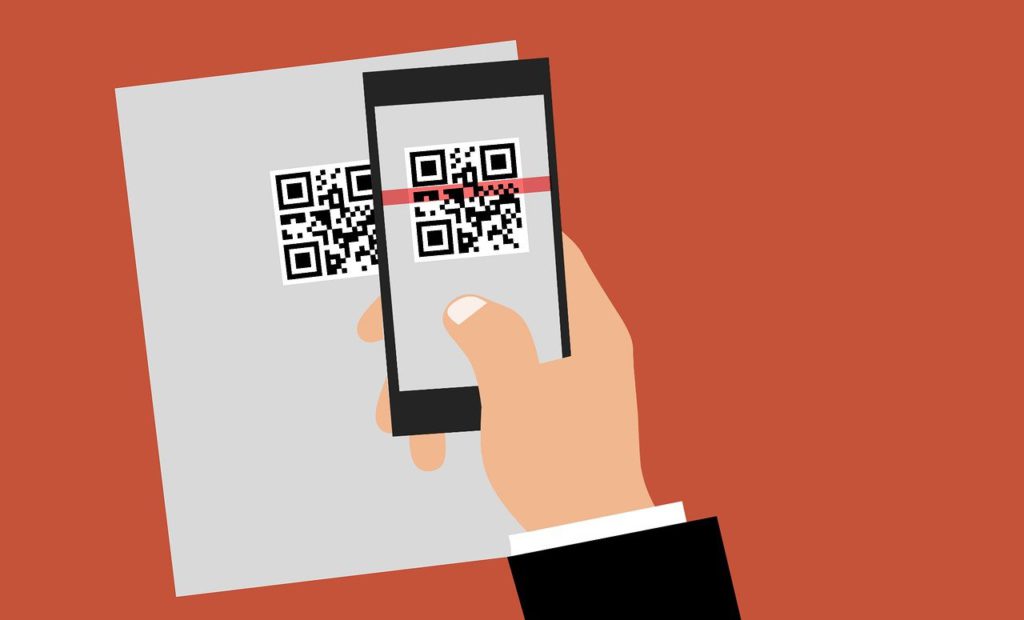
No check out record found
You may also suggest your guests to check out by clicking the Check Out button provided on the check-in confirmation screen or in the confirmation email.

Guest details are not saved for frequent guest on IOS device
In order to remember user details, please use the camera to read QR code, this will bring the user to IOS build-in browser to finish the login process. After first time login, the IOS browser will remember user details, and prefill will be available next time.
Click for more details:Scan a QR code with the iPhone